napari-n2v
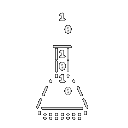
A self-supervised denoising algorithm.
Installation
Windows/Linux
If you do not have conda, we recommend installing miniconda or Anaconda.
- Then, in your command line tool create a conda environment
conda create -n napari-n2v python=3.9 conda activate napari-n2v - Follow the installation step-by-step on n2v to install TensorFlow for your
operating system.
:warning:
n2vis not compatible with TensorFlow 2.16 and upwards. - Install
napariandnapari-n2v:pip install "napari[all]" napari-n2v
Note: napari-n2v was tested with TensorFlow 2.10 (cuda 11.2 and cudnn 8.1) and TensorFlow 2.13 (cuda 11.8 and cudnn 8.6) on a Linux machine (NVIDIA A40-16Q GPU).
Important: In order to access the GPU with Tensorflow, it is necessary to export the CUDA library path in your conda environment. Installation instructions on the TensorFlow website do just that.
For TF 2.10, we recommand running the following in your environment:
mkdir -p $CONDA_PREFIX/etc/conda/activate.d echo 'export LD_LIBRARY_PATH=$LD_LIBRARY_PATH:$CONDA_PREFIX/lib/' > $CONDA_PREFIX/etc/conda/activate.d/env_vars.sh
If you encounter the following problem with TF 2.13: “DNN library is not found”, you can try to run in your environment:
CUDNN_PATH=$(dirname $(python -c "import nvidia.cudnn;print(nvidia.cudnn.__file__)")) export LD_LIBRARY_PATH=$LD_LIBRARY_PATH:$CONDA_PREFIX/lib/
macOS
Note: These instructions are for GPU support. Apple’s tensorflow-metal is only officially supported for macOS 12 and higher. For CPU, you can try the Follow the TensorFlow instructions
- Set up env with napari and pyqt5
conda create -n napari-n2v -c conda-forge python=3.9 pyqt imagecodecs napari - Install tensorflow following Apple’s instructions
- Install napari-n2v
pip install napari-n2v
Start napari-N2V
-
Using the terminal with the
napari-n2venvironment active, start napari:napari -
Load one of the napari-N2V plugin.